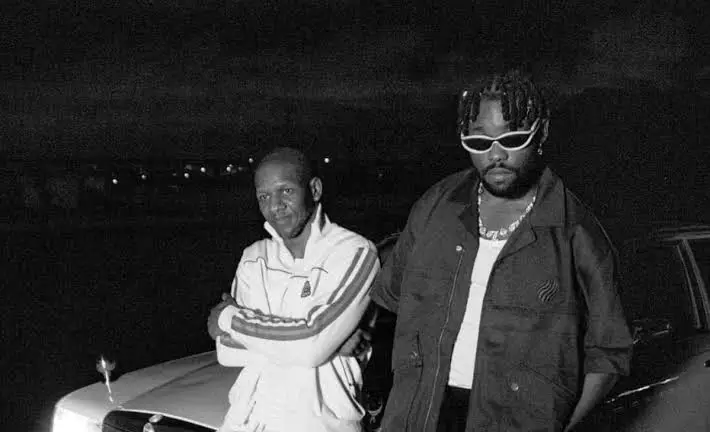Navigating Your Google Search History: A Step-by-Step Guide
Unlocking the Chronicles of Your Google Searches
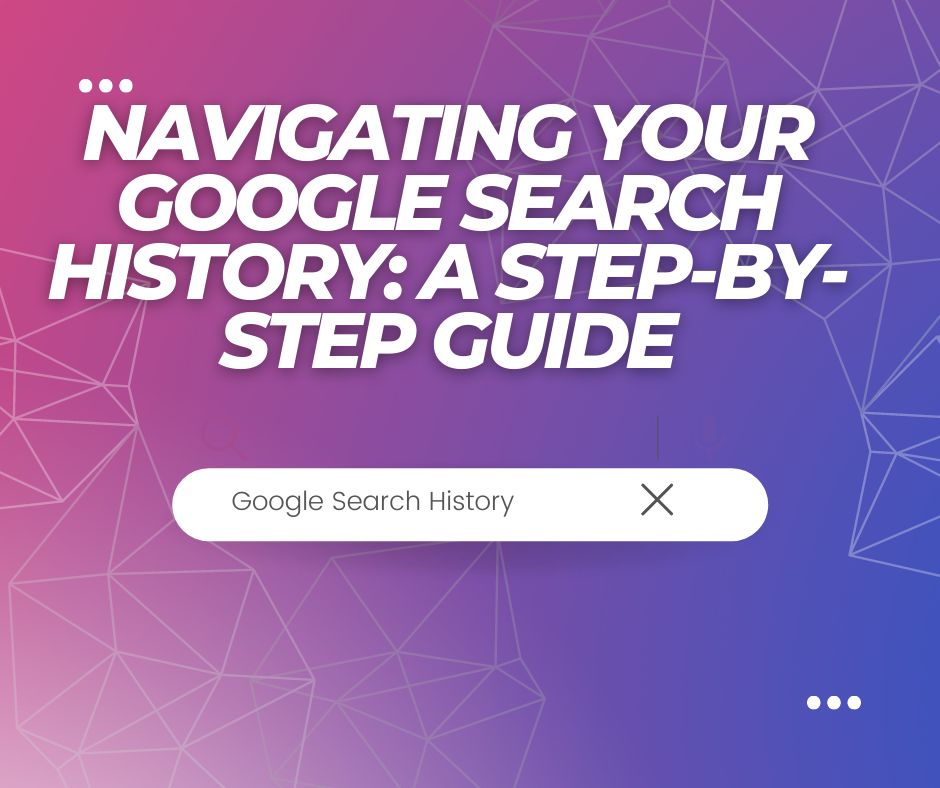
In the digital age, our online activities often leave a trail, a kind of digital “footprint” that can be fascinating to look back on. One such footprint is our Google Search History, a record of all the questions we’ve asked, the topics we’ve explored, and the curiosities we’ve indulged using the world’s most popular search engine.
Whether you’re revisiting past searches to find a long-lost article or simply curious about your digital timeline, accessing your Google Search History can be an enlightening journey.
In this guide, we’ll walk you through the process of navigating your Google Search History, providing a detailed, step-by-step approach to help you unlock the chronicles of your Google searches. So, let’s embark on this digital exploration together. To access your Google Search History, follow these steps:
Step 1: Launch Your Web Browser
Start by opening your preferred web browser. This could be Google Chrome, Firefox, Safari, or any other browser of your choice. Ensure that your internet connection is stable for a smooth process.
Step 2: Access Google’s Homepage
In your web browser’s address bar, type in “www.google.com” and hit enter. This will direct you to Google’s homepage, the starting point of your journey to accessing your Google Search History.
Step 3: Sign In to Your Google Account
On the top right corner of Google’s homepage, you’ll find the “Sign In” button. Click on it. You’ll be prompted to enter your Google account credentials – your email address (or phone number) and password. If you don’t have a Google account, you’ll need to create one to access your Google Search History.
Step 4: Navigate to Your Google Account Page
After successfully signing in, navigate back to the Google homepage. Click on the grid icon located at the top right corner of the page. A dropdown menu with various Google applications will appear. Find and click on “Account”. This will redirect you to your Google Account page.
Step 5: Enter the “Personal Info & Privacy” Section
On your Google Account page, locate the “Personal info & privacy” section. Within this section, find and click on the “My Activity” option. This will lead you to a new page where your Google activity is stored.
Step 6: Explore Your Google Search History
On the “My Activity” page, you can now view your Google Search History. The page displays a timeline of your activities on Google services, including your searches. For a more specific history, use the filter by date and product options to narrow down your search history.
Remember, your Google Search History is private and only visible to you. Google uses this information to enhance and personalize your experience on their services. If you wish to delete any part of your activity, you can do so directly from the “My Activity” page.